Airtable Kanban Tutorial
The Kanban view in Airtable provides a visual way to update records in a table, similar to Trello. It allows you to drag cards to order them and move them between stacks. This view is commonly used to track project or task status, but there are many other applications as well.
Requirements for Kanban View
Your table must include one of the following field types to use the Kanban view:
- Collaborator: Each collaborator has their own stack, enabling card movement between team members.
- Single Select: A single select field, such as a Status field, lets you set distinct categories like “To-do” or “Done.” Only one value can be selected at a time.
Examples of Kanban View Use Cases
Job Search
The Kanban view is useful for organizing job search progress. Suggested statuses include:
- Applied
- Rejected
- Phone Screen
- In-Person Interview
- Offer
- Accepted
- Declined
As you move through the hiring process, simply drag the card to the next phase.
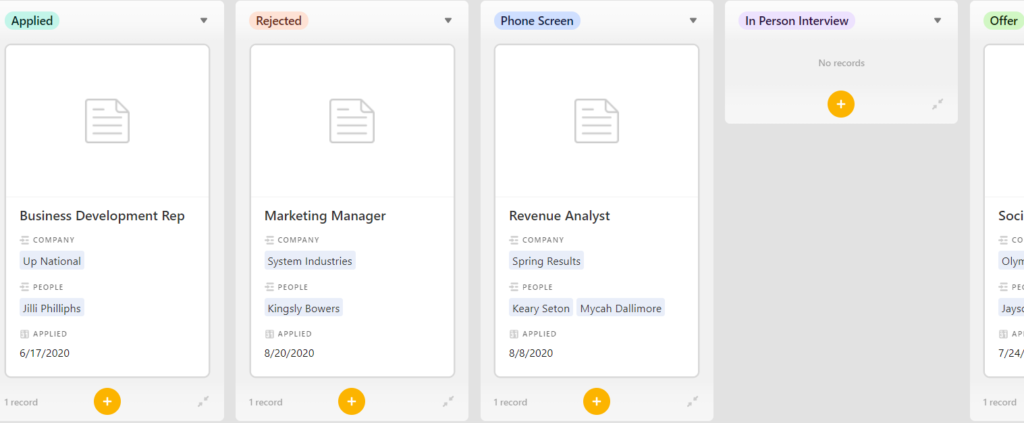
Content Calendar
Organize content creation with statuses such as:
- Idea
- Draft
- Ready
- Published
- Revise
This setup streamlines content progression from brainstorming to publishing. Contact me if you need help with customizing your Kanban view for other projects.