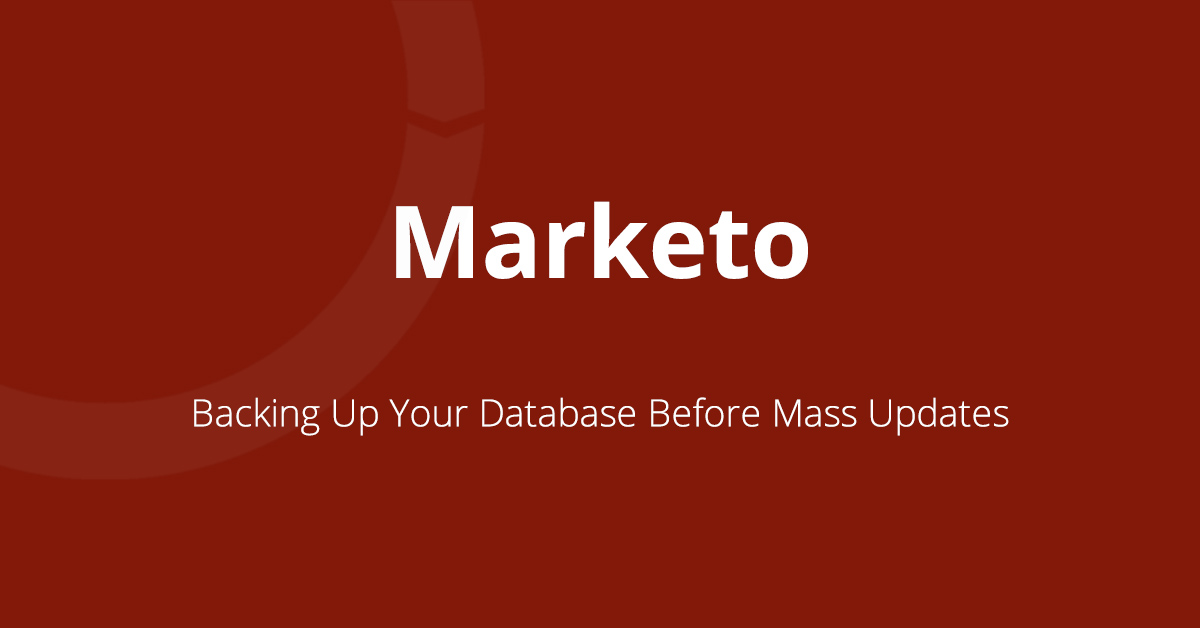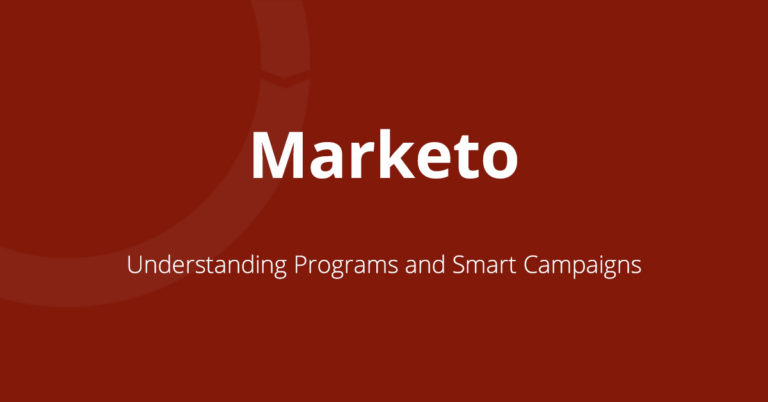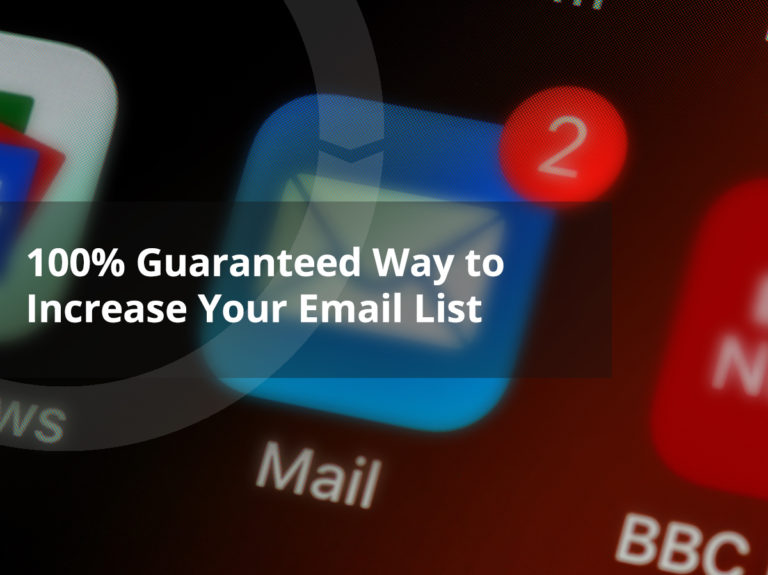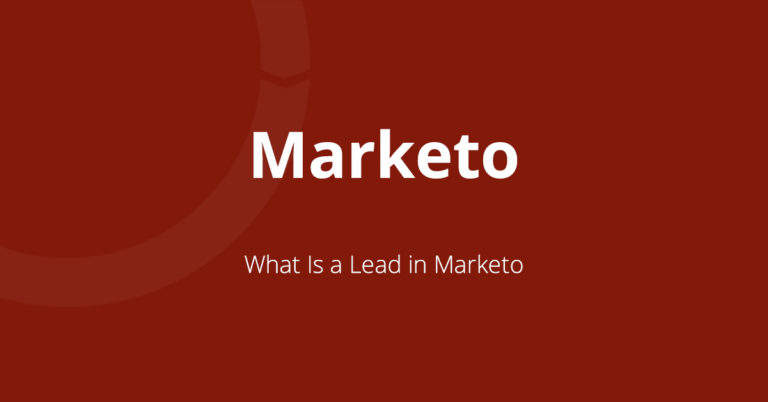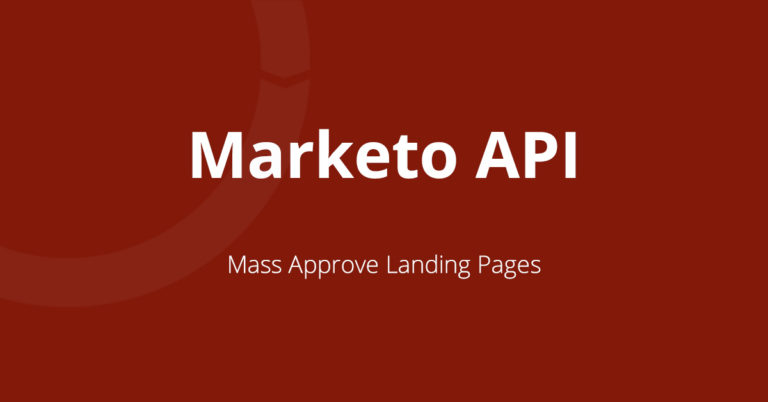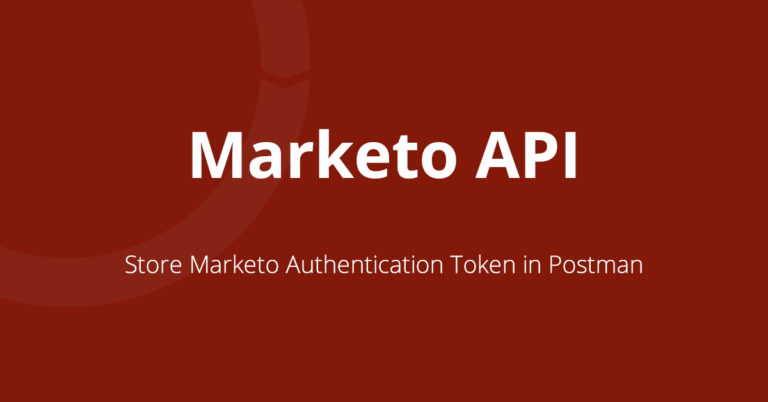Backing Up Your Database Before Mass Updates
If you are going to make mass updates to people in your Marketo instance, it is best to backup leads in case you need to revert back to the old data. Good news is this is very easy to do. Below are two scenarios you may run into and how to make sure you can always go back to the old data.
Uploading a List
When you get a list with email addresses that you want to upload into Marketo, there may be existing people that you don’t want to overwrite with new data. Although you can handle this in the admin section, it is always good to have a backup in case things go awry.
- Create a smartlist with the email address filter with ‘is’ as the selector and the press the green plus sign
- Copy all of the email addresses from the seed list and past them into the multiple value field
- On the People tab, click the Export this List button at the bottom (the number of people may not match the number of email addresses because of possible new names)
- On the Export screen, choose ‘All Columns’
- Save the CSV file somewhere safe in case you need to upload it later

Smart Campaign
If you are building a smart campaign to update a bunch of leads, this process is even easier. Just build the the smart campaign with the filters and flow steps for the changes you want to see. Before your run the batch, click on the schedule tab and click the link for the number of people it will affect. This will open a new window with everyone who qualifies for the campaign. In this window, you can export all of the people and again select “All Columns”.
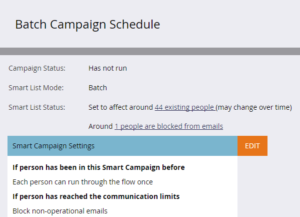
You don’t have to do this for all campaigns or updates to existing leads but if I am concerned about losing data, it is a good way to have some peace of mind.