Backing Up Your Database Before Mass Updates
If you are going to make mass updates to people in your Marketo instance, it is best to back up leads in case you need to revert to the old data. Below are two scenarios you may encounter and ways to ensure you can restore old data if needed.
Uploading a List
When you receive a list with email addresses for upload, there may be existing people you don’t want to overwrite with new data. Though manageable in the admin section, having a backup is a wise precaution.
- Create a smart list with the email address filter set to ‘is’ and press the green plus sign.
- Copy all email addresses from the seed list and paste them into the multiple value field.
- On the People tab, click Export this List at the bottom. (Note: the count may differ from email addresses due to possible duplicates.)
- In the Export screen, choose ‘All Columns’.
- Save the CSV file securely for potential future use.
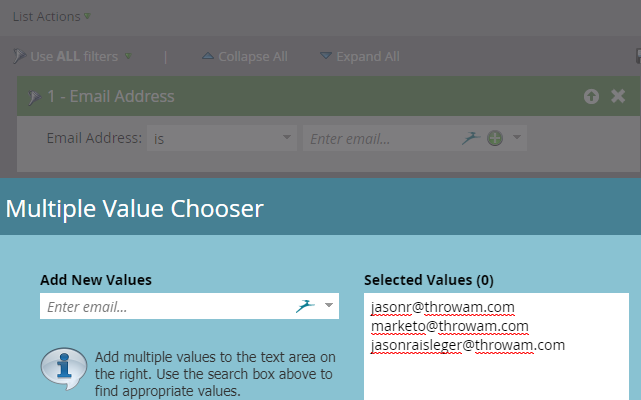
Smart Campaign
For smart campaigns intended to update leads, this process is even simpler. Set up the campaign with necessary filters and flow steps, then click the schedule tab and view the qualifying records. Export the list, selecting “All Columns” for a complete backup.
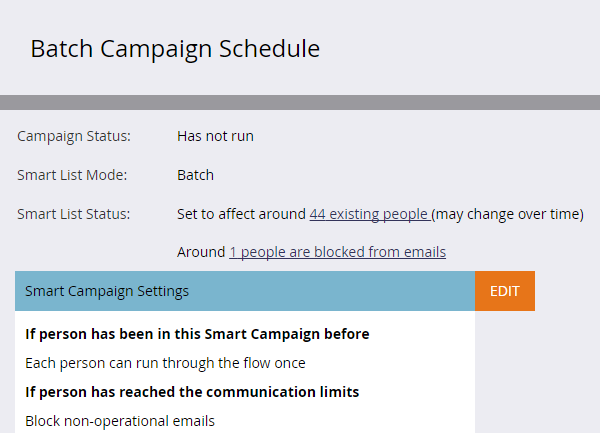
Backing up is optional for every campaign, but for critical data updates, it provides peace of mind.