Use Smart Lists to Exclude Employees and Competitors
Building a smart list in Marketo can save time by excluding internal employees and competitors from campaigns and reports. Although Marketo Sky will introduce saved rules, creating a list for exclusions remains beneficial for reporting and time-saving.
Create a Smart List
In the database section, create a smart list and name it, for example, "master-exclusion." Drag in the email address filter and change the rule to "contains." Enter the domains of all email addresses to exclude. The smart list is now ready to use!
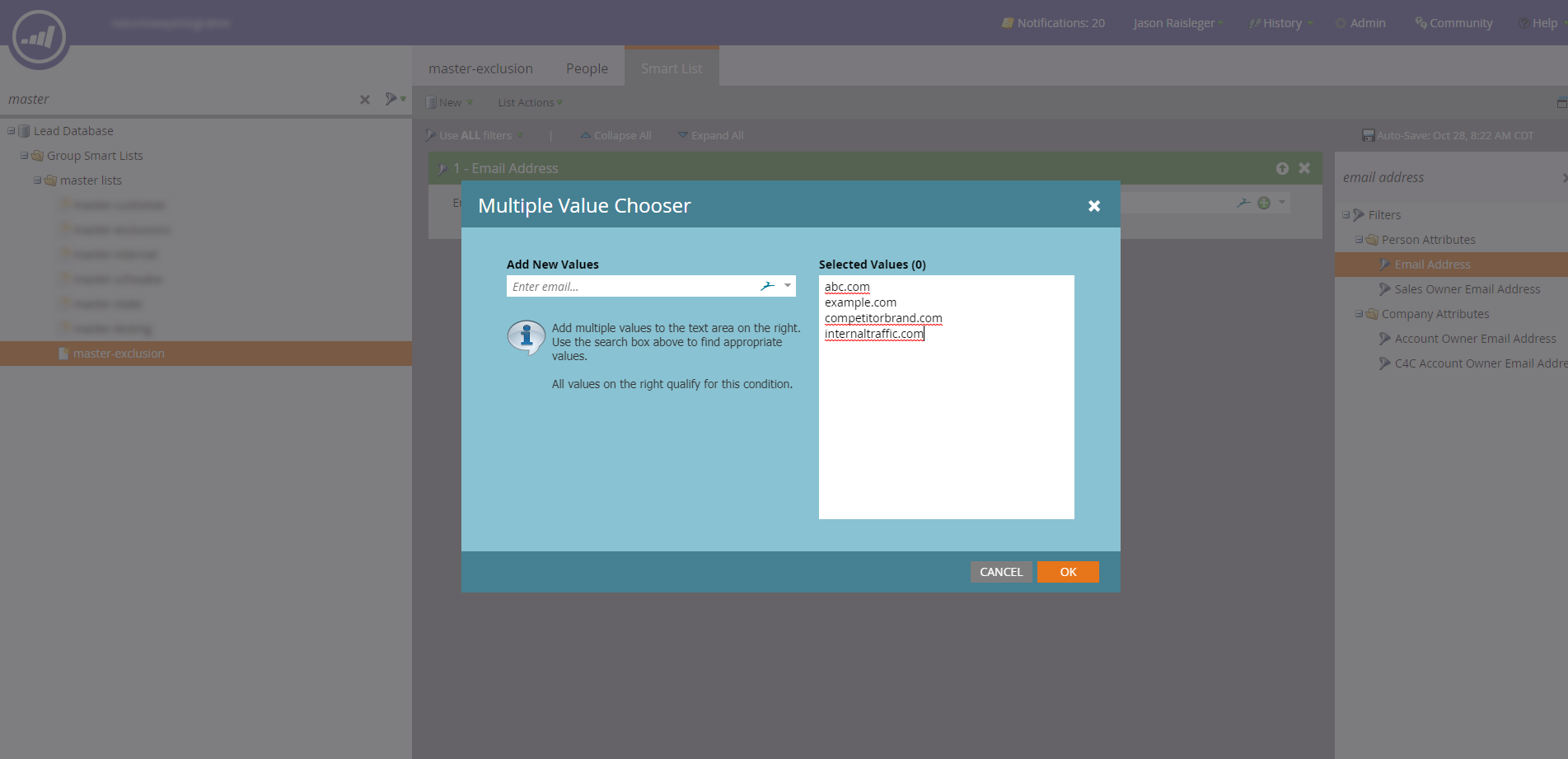
Add Filter to Smart Campaign
In a batch or trigger smart campaign, define your audience with filters. Then, drag in the “Member of Smart List” filter, set to “is not,” and select the exclusion list created earlier. This blocks competitors and internal traffic from campaign flow steps.
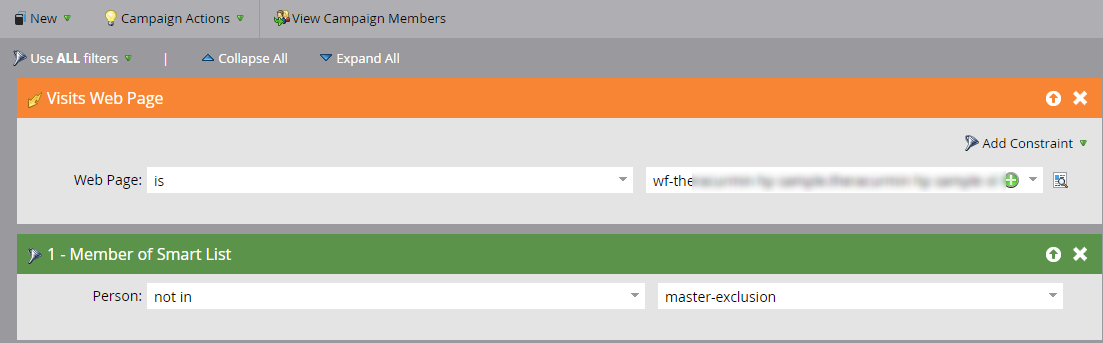
Use Smart List in Reporting
To exclude internal or competitor traffic in reports, drag in the “Member of Smart List” filter in your report settings and set it to “is not” to apply the exclusion list.
