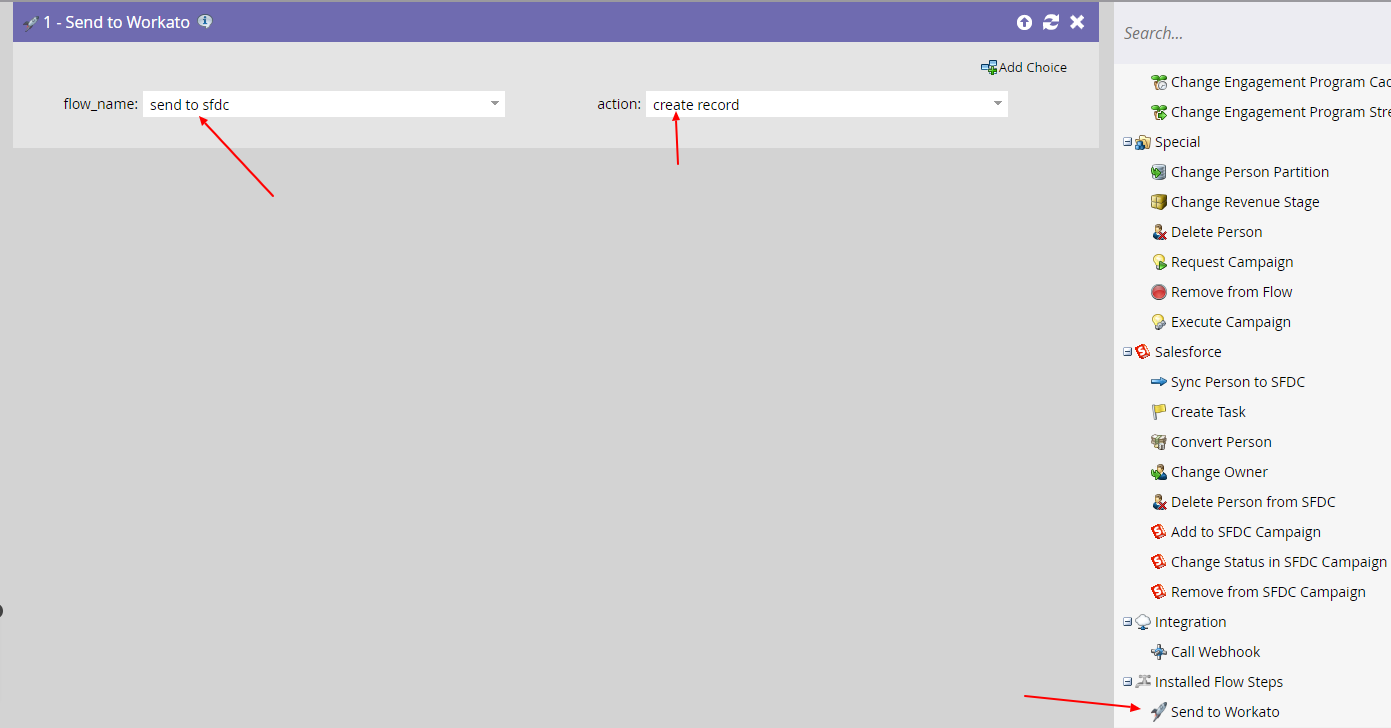Using Marketo Flow Step Service with Workato
With the August 2022 release, Marketo introduced Self Service Flow Steps. This guide explains how to integrate these steps with Workato, enabling efficient data transfer and updating within Workato recipes.
Key Points to Keep in Mind
- Webhook-Like Functionality: These steps work similarly to webhooks but can process batches without a trigger campaign.
- Return Values and Field Updates: Update lead fields and return values within Marketo, allowing for streamlined updates.
- Custom Fields for Routing: Use additional fields to refine data routing.
- Contextual Insights: Extract information like program, campaign, and instance for workflow clarity.
- Updating Challenges: Configurations can be clunky to modify once established.
Creating the Workato Recipe
Start by creating a Workato recipe with a New Self Service Flow Step in Marketo trigger. The Swagger Endpoint URL and an API Key you create will be needed for Marketo setup.
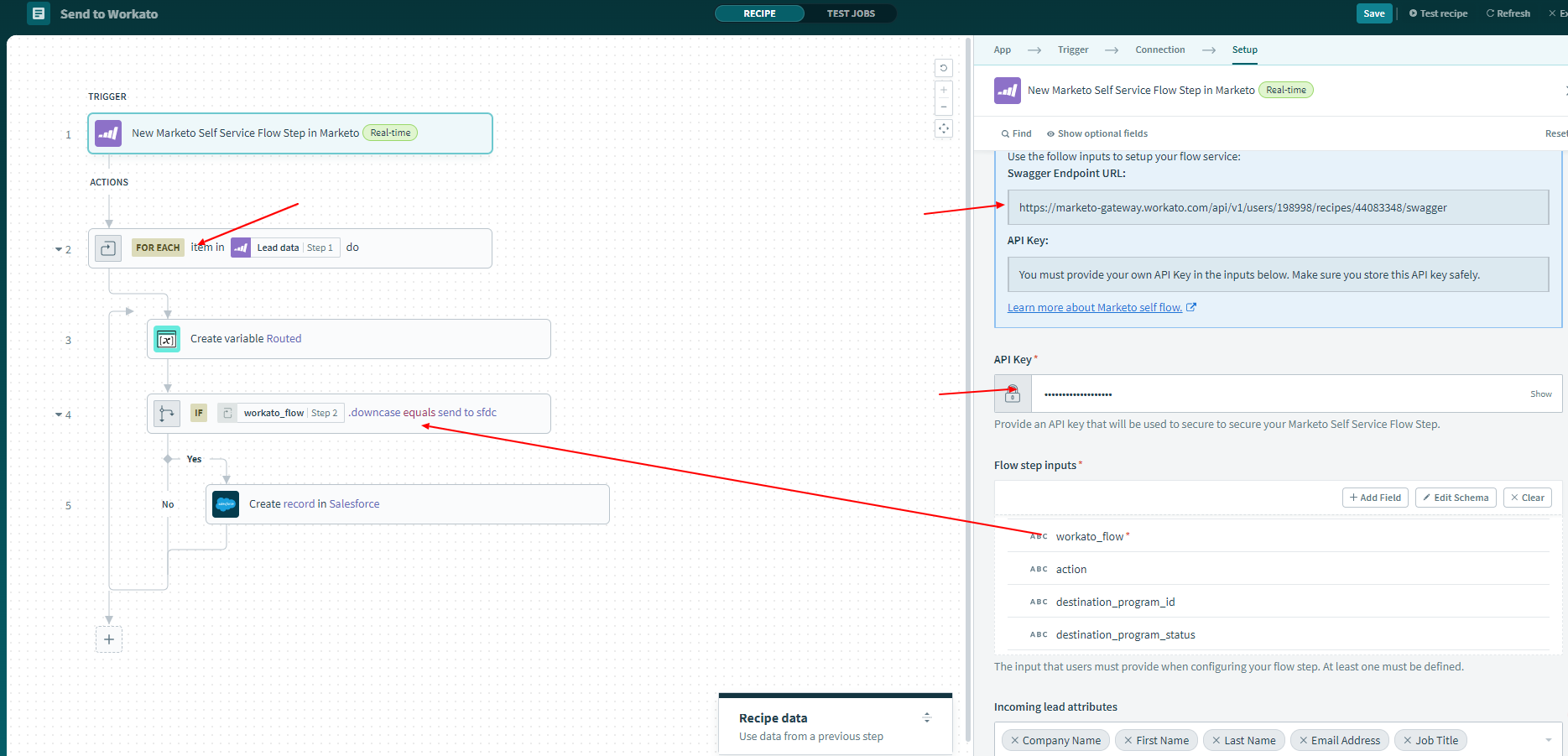
Flow Step Inputs
Define inputs for Workato routing and processing:
- Workato Flow: Used for routing values like ‘Salesforce’ or ‘Marketo’ in Workato.
- Action: Specifies actions like ‘upsert lead’ or ‘normalize data’ for processing.
- Destination Program ID and Status: Passes program ID and status across Marketo instances.
Incoming Lead Attributes
Set up lead fields to retrieve from Marketo. Be mindful that modifying field configurations requires deleting and re-adding the service in Marketo.
Outgoing Lead Attributes
Specify lead fields to write back to Marketo. If using an enrichment tool, this may include additional fields not retrieved as incoming attributes.
Context Options
Marketo offers context options for added flexibility in routing, troubleshooting, and data handling:
- Program Information: Includes Program ID, Type, Status, and other key details.
- Campaign Details: Contains Smart Campaign ID, Flow ID, and related identifiers.
- Trigger Attributes: Provides activity types and primary attribute values.
- Subscription Information: Includes Munchkin ID, CRM sync status, and more.
Workato Recipe Actions
Build out your flow with actions like batch processing using a For Each loop for lead data, routing with conditional steps, and alerting if routing criteria aren’t met.
Creating a Service Provider in Marketo
- Go to the Admin section in Marketo and find the Service Providers option.
- Select “Add a New Service” and paste the Swagger URL from Workato.
- Enter the API Key and approve mappings for incoming and outgoing fields.
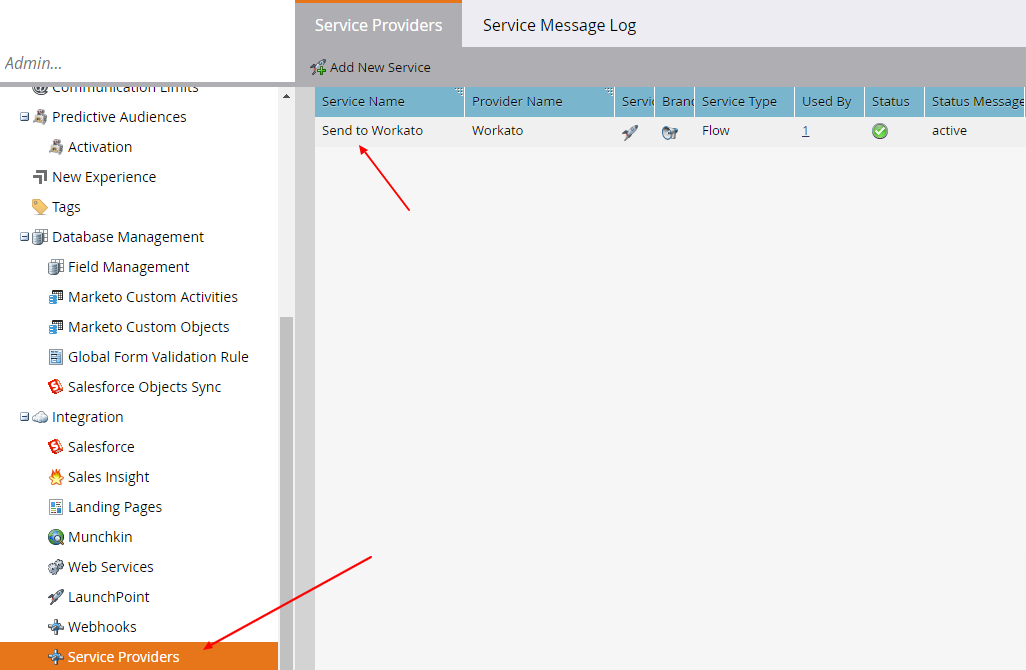
Using Flow Step in a Smart Campaign
After setup, go to the flow tab of a Smart Campaign, drag in the custom flow action, and add any values or tokens required for Workato processing.