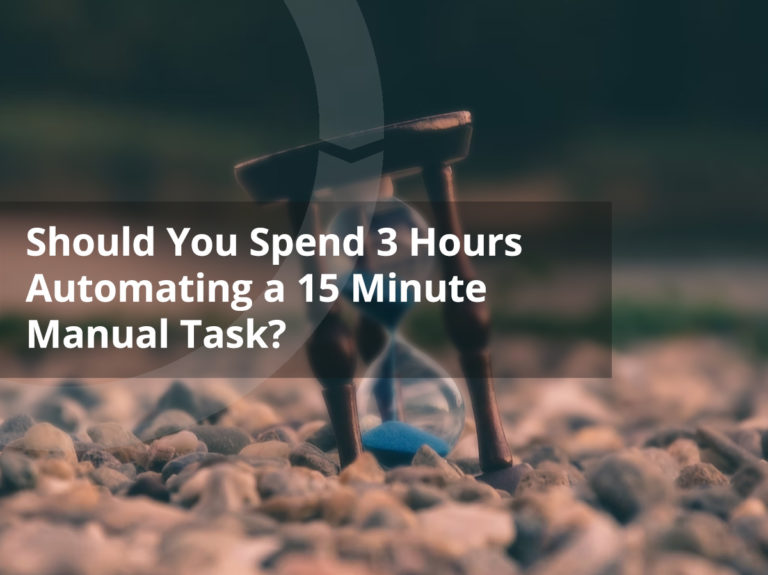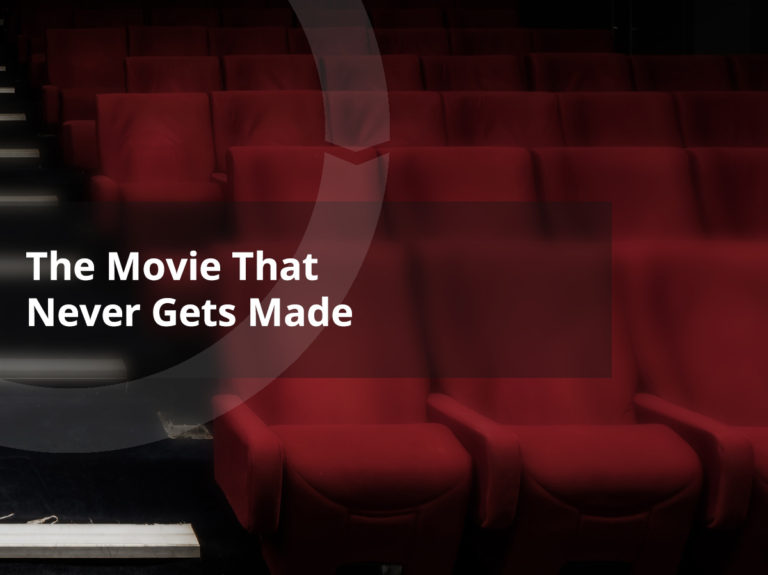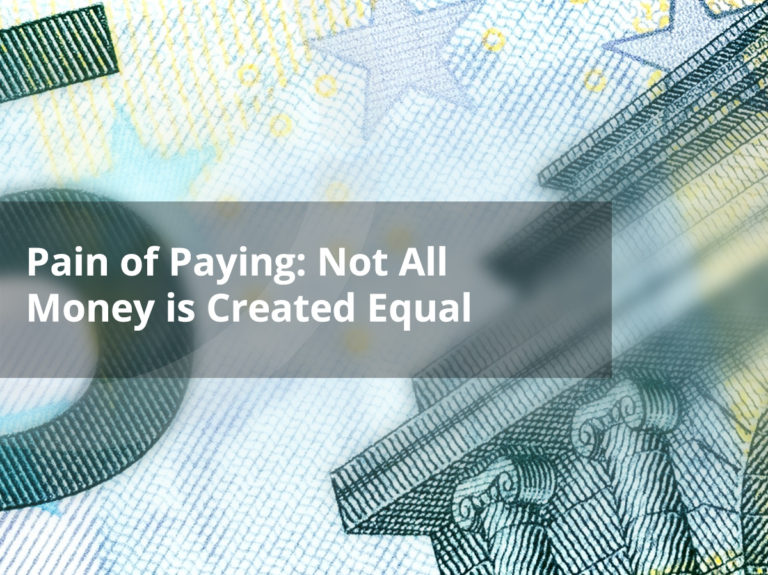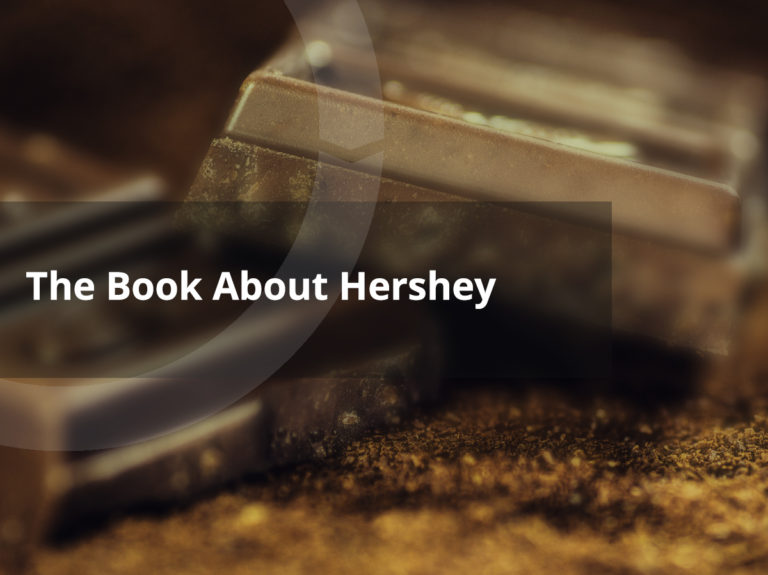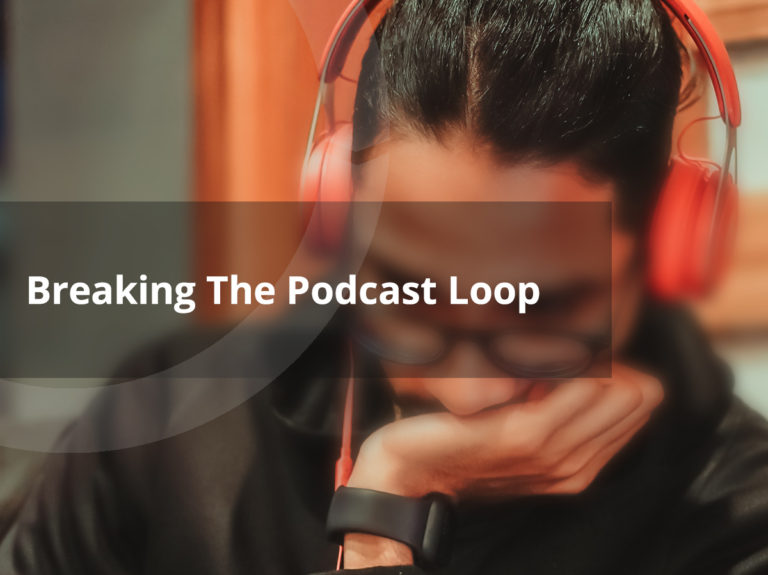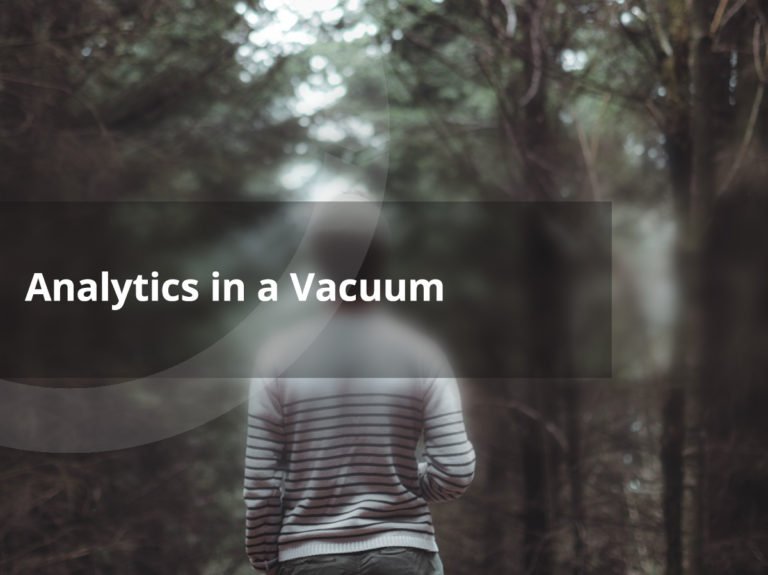Google Like You’ve Never Googled Before
If you go to Google and type a bunch of words into a search box, it will do a pretty good job of returning results relevant to what you are looking for. But, there is so much more you can do with Google search.
Search Specific Websites
In the search box type site:mysite.com. For example, if you wanted to search my site the search box may look something like site:jasonraisleger.com chrome extensions.
Examples for job seekers: Use this to quickly go to the career pages of Employers in your area or that you are intersted in. You could simply type site:idealemployer.com careers and if they have a career page, it should appear on top. Or if you live in Northeast Wisconsin, just go to this page.
Search for File Types
Looking for an Excel spreadsheet? You can type filetype:xlsx or if you are looking for a pdf use filetype:pdf.
Use Wildcards in Place of Words
You can use an asterisk in place of a word and you will get a variety of different results. For instance, if you are looking for the best that Green Bay has to offer, you could do a search like the best * in green bay and it will provide you feedback on restaurants, law firms, gyms and more.
Exclude Results
If you have ever searched for Green Bay blogs, you will get bombarded with Packers blogs. If you want to remove those results from your search, use a hyphen before the word. For instance, your search would look like green bay blogs -packers.
Use Periods for Results Within a Certain Number Range
You can use two periods between two numbers to get include all numbers in that range. You can use this to search price ranges i.e. $25..$50 or years 1960..2014 or any number range.
Use Quotes for Exact Matches
Google is really smart so if you type in a search for web design portfolio, it will use an algorithm to return the most relevant results. However when you perform a search for web design portfolio you are really performing a search for web OR design OR portfolio. Using quotes can let Google know to only look for the words “web design portfolio” in that order.
See Which Websites are Linking to Other Websites
If you want to find out who is linking to your site (besides doing so in webmaster tools) or for competitive research you can use link:site.com such as link:ki.com to see all the websites that link to the KI website.
Find Related Websites
This one can come in handy if you are looking for a new vendor and are unaware of others offering similar products or services in the area. For instance, if you are looking for a printer and are familiar with Van Lanen, your could do a search like related:vanlanen.com to see other similar websites such as www.baysideprint.com , kuehnprinting.com and www.seawayprinting.com.
Search Recent Result
There is years of content about Facebook updates, but you can narrow down search results to get the most recent information. You can search for the Facebook updates and then click search tools and select the desired time frame.
Reverse Image Search
You can upload an image or put the url of an image into Google to see where else that image is being used on the web.
Other helpful tips
- By default, Google shows results based on your web history, social accounts etc. To see unbiased results, click the globe button in the upper right of the screen
- You can get the definition for a word by typing define (define love)
- View the cached version of a website by typing cache:nei-gb.com (this is useful if a website is down for some reason)
- Type convert and a unit of measurement to convert almost anything (convert ounces)
- You can use Google to set a timer. Just type set a timer for xx minutes.
- Need to make a decision and don’t have a quarter? Just type flip a coin
- Search #hashtags and @usernames
Credit to websites:
http://www.googleguide.com/advanced_operators_reference.html
https://support.google.com/websearch/answer/2466433?hl=en
http://www.gottabemobile.com/2015/02/15/google-search-tips-tricks/