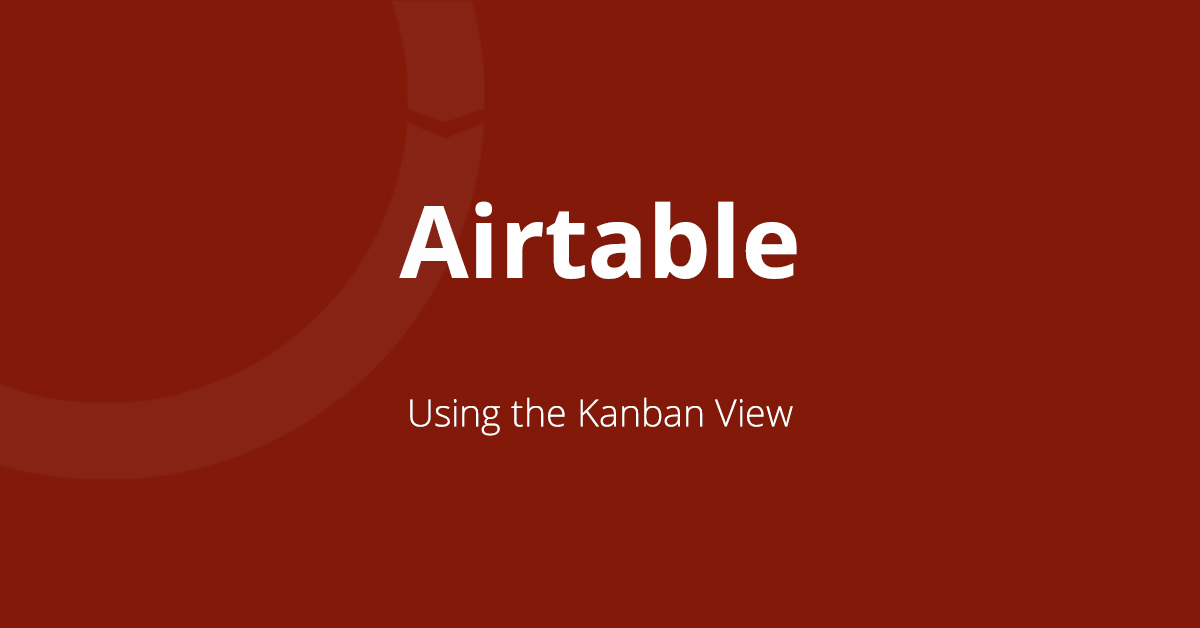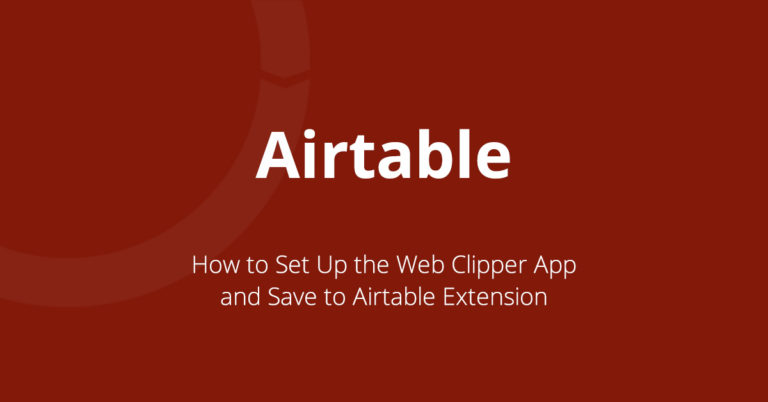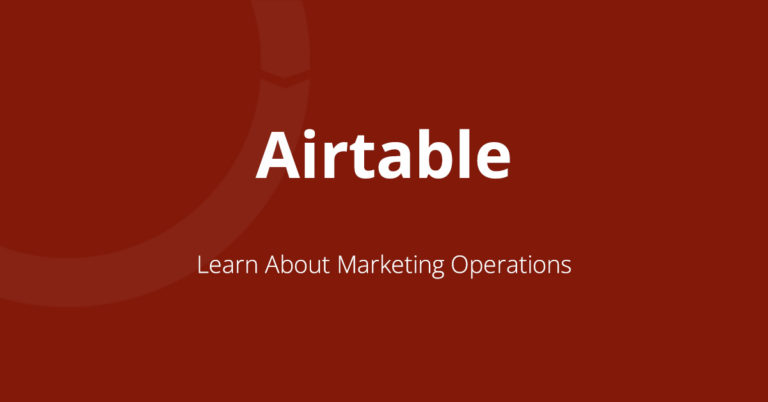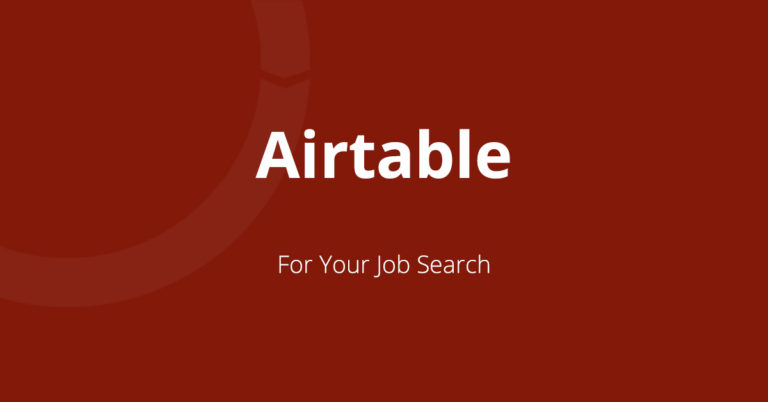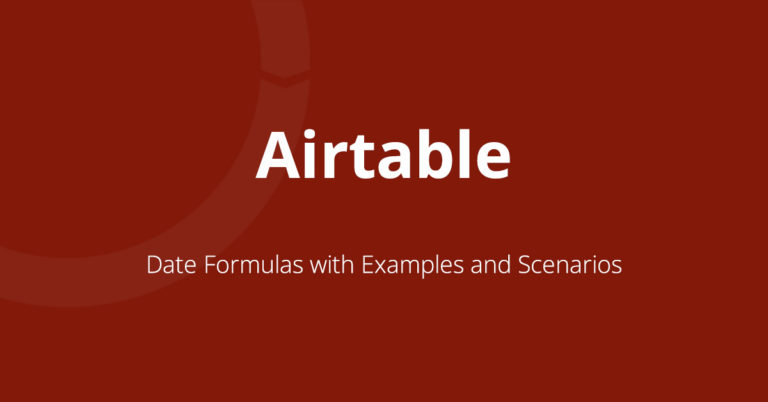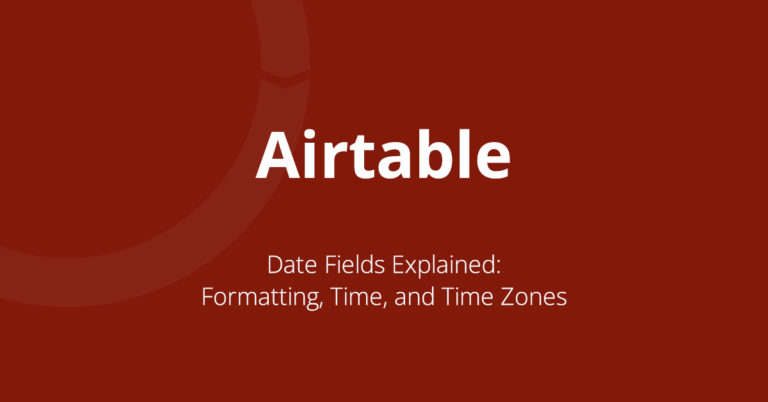Airtable Kanban Tutorial
The kanban view in Airtable provides a visual way to update records in a table. The view is similar to Trello and allows you to drag cards to order them and move them between stacks. This view is commonly used to keep track of a status of a project or task but there are other uses as well.
The kanban view requires that your table has 1 of 2 field types:
- Collaborator
- Single select
Collaborator
Each collaborator will have their own stack. You can use the collaborator field to move cards between different members on your team.
Single select
When you create a new table, there will be a single select field called Status included with these default options:
- Todo
- In progress
- Done
You can change these options or add additional single select fields. As the name implies, you can only select one value at a time. Something can’t be In progress and done at the same time.
Other Examples
Job Search
The kanban view can be useful during your job search. Here are some suggested statuses:
- Applied
- Rejected
- Phone Screen
- In Person Interview
- Offer
- Accepted
- Declined
As you progress through the hiring process, you can simply drag the card to the next phase.
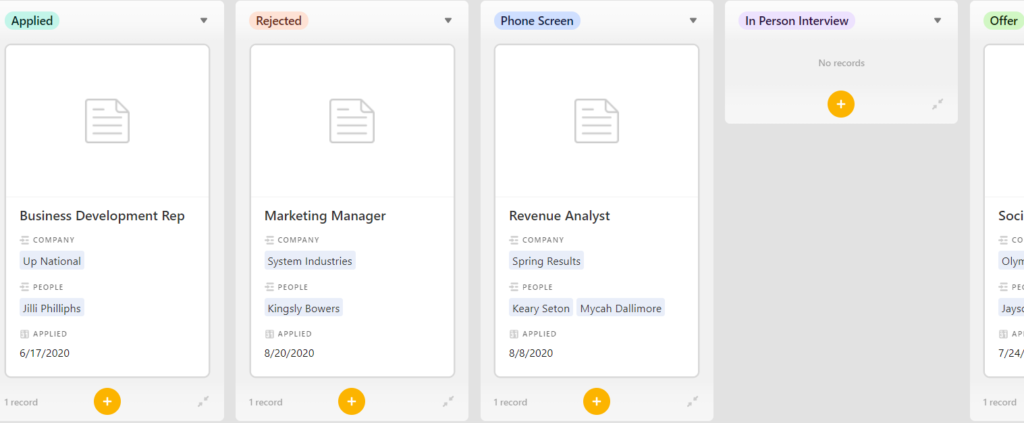
Content Calendar
The statuses below allow you to manage content from the first idea through revisions.
- Idea
- Draft
- Ready
- Published
- Revise
These are just a few examples but there are many more. Reach out to me if you need help with the kanban view